Setting Up Berri Connect with WooCommerce for Your Marketplace
The sections for General Settings, My Store Settings, Billing Information, and Fields to Export are detailed in the My Store Configuration guide.
In what follows, the Connection Data tab will be explained.
Connection Data with WooCommerce
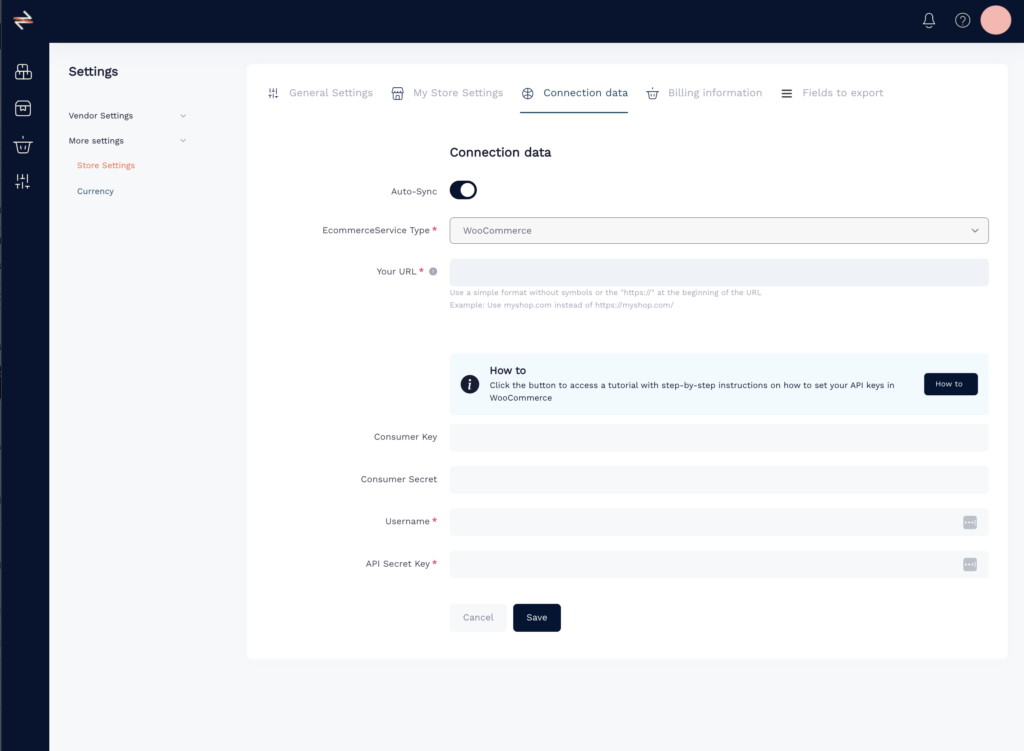
- Your URL: Enter your WooCommerce URL in this format: myshop.com.
It is mandatory for the connection.
How to Get Your WooCommerce API
To proceed, log in to your WooCommerce store.
-
Left Sidebar: Go to Woocommerce > Settings
Top Tabs: Advanced
Blue Tabs below Top Tabs: >REST API. : Add key

-
Permissions: Read and Write and click
Generate API Key
Make sure you save the key and password in a separate document, as you won’t be able to access that info inside Woocommerce again
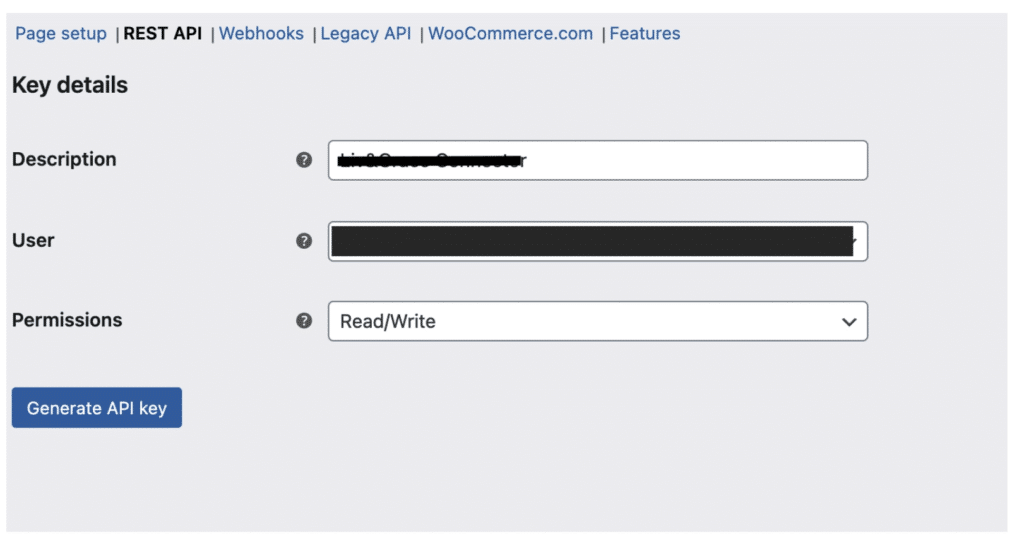
-
In case you have trouble creating the key, here is the documentation from WooCommerce directly:
- Enter the Consumer Key and Consumer Secret in the respective fields. User Name and API Secret key are not obligatory.
