If your supplier manages their stock using a spreadsheet and updates it manually, they can create a CSV feed for free using Google Sheets. With this setup, any changes made in the Google Sheet will automatically reflect in Berri Connect. Here are the steps to establish a Google Sheet document that can be synchronized with Berri Connect:
Open the .csv template for Berri Connect.
It’s not mandatory to complete all columns, but certain details are essential.
For Variable Products, it’s important to include at least the Title (Name), SKU, and Stock (Quantity).
Shopify and Woocommerce need the Title information for variable products.
For Simple Products, you can opt to provide just the SKU and Stock (Quantity), although it’s advisable to populate as many fields as you can.
We recommend:
SKU, Name, Description, Stock, Regular Price.
While you’re not obligated to populate every column, it’s essential to retain the original headings (titles) without any modifications. You cannot delete any columns; they must remain in the spreadsheet, even if they are left empty.
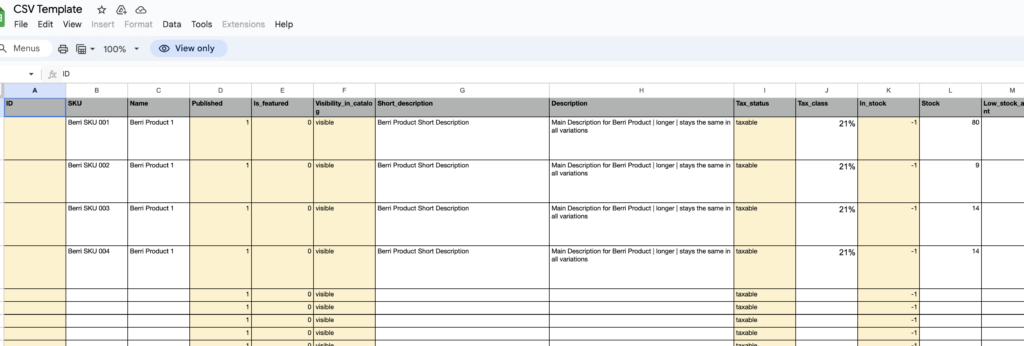
Glossary:
ID
It is a unique identifier for each product. Each product or item needs a distinct ID to differentiate it from others.
Shopify generates it automatically and no product in the world has the same ID.
It is generated internally and does not need to be filled in, but the column needs to be there.
In WooCommerce, it is possible to have duplicate IDs amongst various vendors (not in the same installation/database).
SKU
A SKU, or Stock Keeping Unit, is a unique identifier used in inventory management to distinguish and track individual products or items. It’s a combination of letters, numbers, or both that helps businesses manage and organize their inventory efficiently. SKUs are valuable for inventory control, sales tracking, and ensuring accurate order fulfillment.
Every business invents its SKUs for each product variation. If the product has variations, it is not enough to have one SKU per product. The business should never change the SKU for this specific product. Berri Connect uses the SKU to identify each product variation.
Name
This is the Product Title. It is needed to identify the product.
Published
Identifies if the product is published in the vendor store (1) or not Published (0). Can be left empty.
Is_featured
Identifies if the product is featured in the vendor store (1) or not featured (0). Can be left empty.
Visibility_in_catalog
Can be left empty.
Short_description
It is the short description often used with Woocommerce. Shopify does not have a short description in the standard edition.
Description
Main product description. For SEO purposes, it is recommended to change it and have a different description than your vendor.
In “Fields to Sync” iin your Berri Connect Store Settings you can turn off the sync for the product description.

Tax_status
Identifies if the VAT is included in the price
Tax_class
Identifies the VAT % included
Stock
The quantity of stock for each simple product or variation.
Low_stock_amount
The “Low_stock_amount,” particularly relevant for WooCommerce, triggers a low stock badge (if it’s set up) when the inventory level falls below the specified quantity. This helps alert customers to limited stock availability.
Backorders_allowed
0 not allowed
1 allowed
Weight
Product Weight
Length
Width_(cm)
Height_(cm)
Measurements for Shipping. Applies mostly to Woocommerce.
Sale Price
The sale price must be lower than the regular price, but this condition applies only when the item is on sale. Otherwise, the sale price field should be left empty.
Regular Price
This is the price of the product. It can be different for each product variation.
Categories
If the category field is populated, it will be transmitted to the product. This functionality works with Shopify.
Tags
Any additional information that the vendor utilizes for their products can be included and applied as needed.
Images
You can import product images by filling in the URL.
Attribute_1_name
This represents the product variation, which can encompass attributes such as size, color, or any other required variation.
Attribute_1_value(s)
The value can be in the form of size or colors, such as blue, red, or green.
Attribute_2_name
If the initial product variation was size, this one could be color.
Attribute_2_value(s)
This is the value like blue, green.
Product Variation
A product variation can represent different aspects of a product, such as various shoe sizes or colors. When it comes to colors, they can be included within a single product or spread across multiple products. However, for shoe sizes or clothing sizes, they are typically organized under the main product.
Create the CSV Feed
In the Google Sheets document, click on “File,” then select “Share,” and choose “Publish to Web.” If the “Publish to Web” option is not active, it indicates that you may be trying to publish the template. In that case, make a copy of the template first before proceeding with the publishing process.
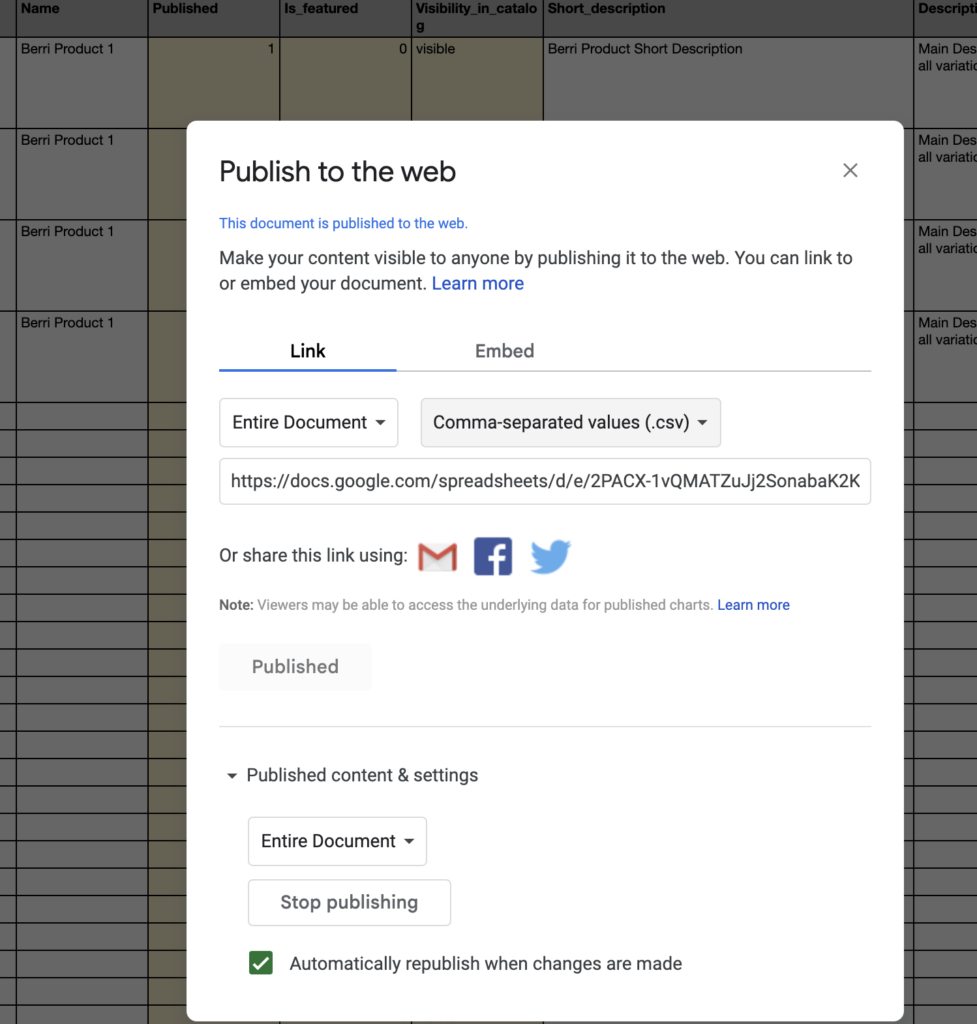
Select the Link option and change the format from WebPage to Comma-separated values(.csv)” The link that is displayed now is the CSV Feed URL, which should be copied and pasted into Berri Connect for integration.
