Setting Up a Marketplace Vendor with WooCommerce
If your vendor uses WooCommerce, they will need to provide you with their API details. The vendor can generate these API details using the steps below.
The sections Vendor Info, Store Info, Order Set Up, and System Tools are detailed in the Vendor Settings guide.
Next, we will explain the features and functionalities of the Synchronisation tab.
Synchronisation with WooCommerce
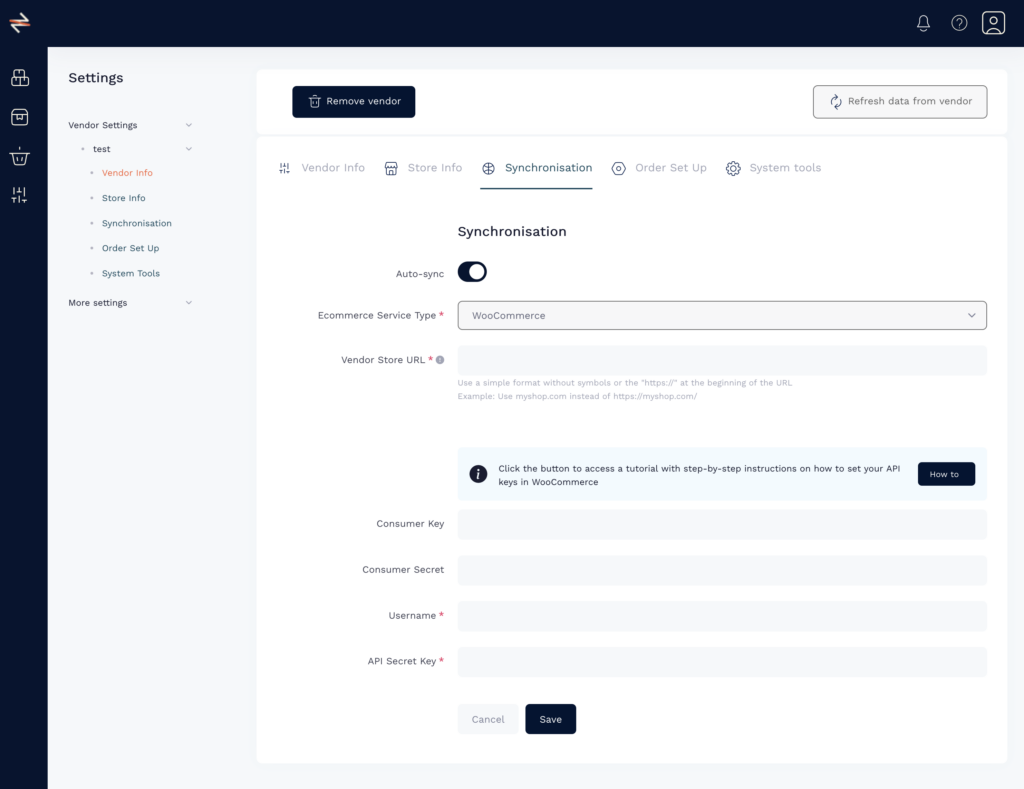
- Vendor Store URL: Enter your vendor WooCommerce URL in this format: myshop.com.
This field is essential for establishing a successful connection.
===========================================================================
How to Get the WooCommerce API
The vendor needs to log in to their WooCommerce store.
-
Left Sidebar: Go to Woocommerce > Settings
Top Tabs: Advanced
Blue Tabs below Top Tabs: >REST API. : Add key

-
Permissions: Read and Write, then click
Generate API Key
Make sure your vendor saves the key and password in a separate document, as they won’t be able to access that info inside Woocommerce again
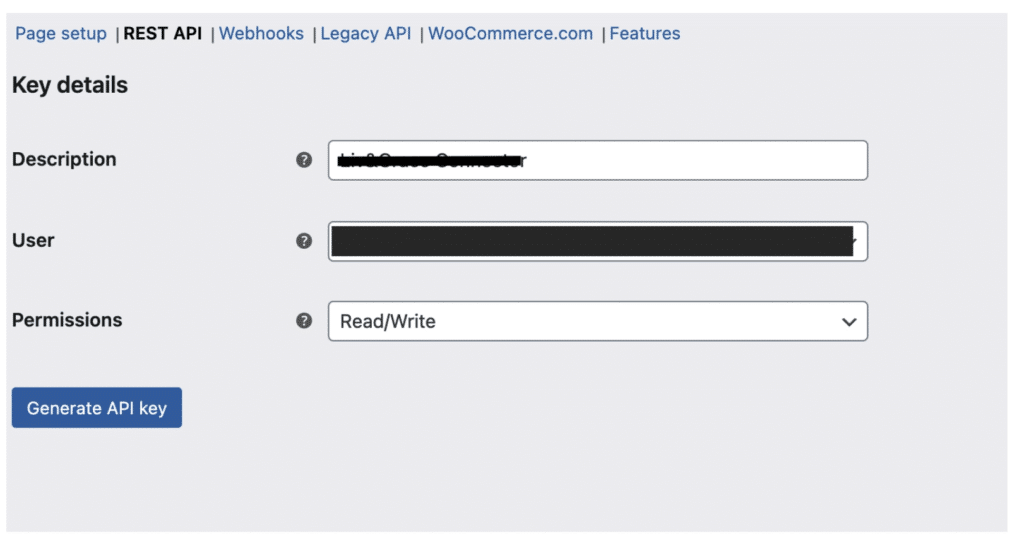
-
In case they have trouble creating the key, here is the documentation from WooCommerce directly:
===========================================================================
- Enter the Consumer Key and Consumer Secret in the respective fields in Berri Connect. User Name and API Secret key are not obligatory.
