In case your vendor doesn’t operate on Shopify or WooCommerce platforms, they can transmit the product data through a CSV file feed. All that’s required is a URL containing the feed information, and Berri Connect will automatically retrieve the data and update the stock levels.
(The sections Vendor Info, Store Info, Order Set Up, and System Tools are detailed in the Vendor Settings guide.)
Within the E-Commerce Type, select the CSV file option, and the settings for the CSV file will appear.
If you possess a document with a CSV file, you can drag and drop the file into the Upload CSV File field. This feature is beneficial if you wish to import products from a list on a one-time basis. This feed is static and won’t receive updates.
In the Remote CSV File URL field, input the dynamic CSV URL provided by your supplier. This feed should be consistently and automatically updated by the supplier’s software, ensuring synchronization of stock and product updates.
Enter the full URL of the data source of your remote CSV file.
Example: https://remotehost.com/folder/data_feed.csv
Download the template to forward to your supplier for adhering to the correct format.
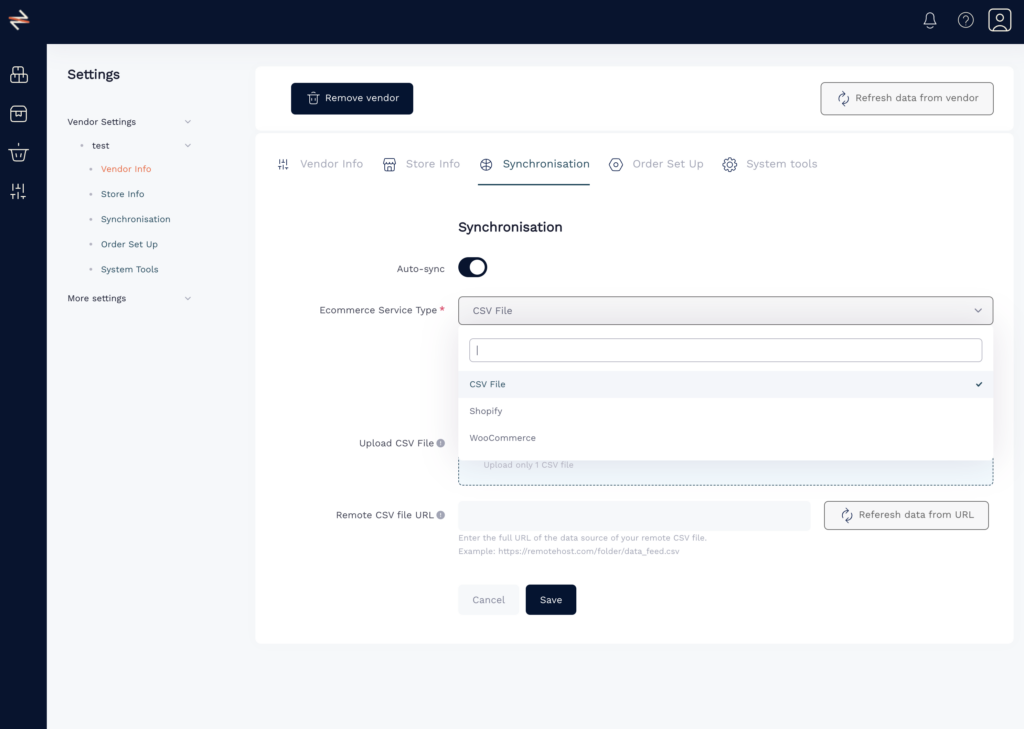
After completing the above steps, click on the Refresh Data from Vendor button. The product import process will commence.
