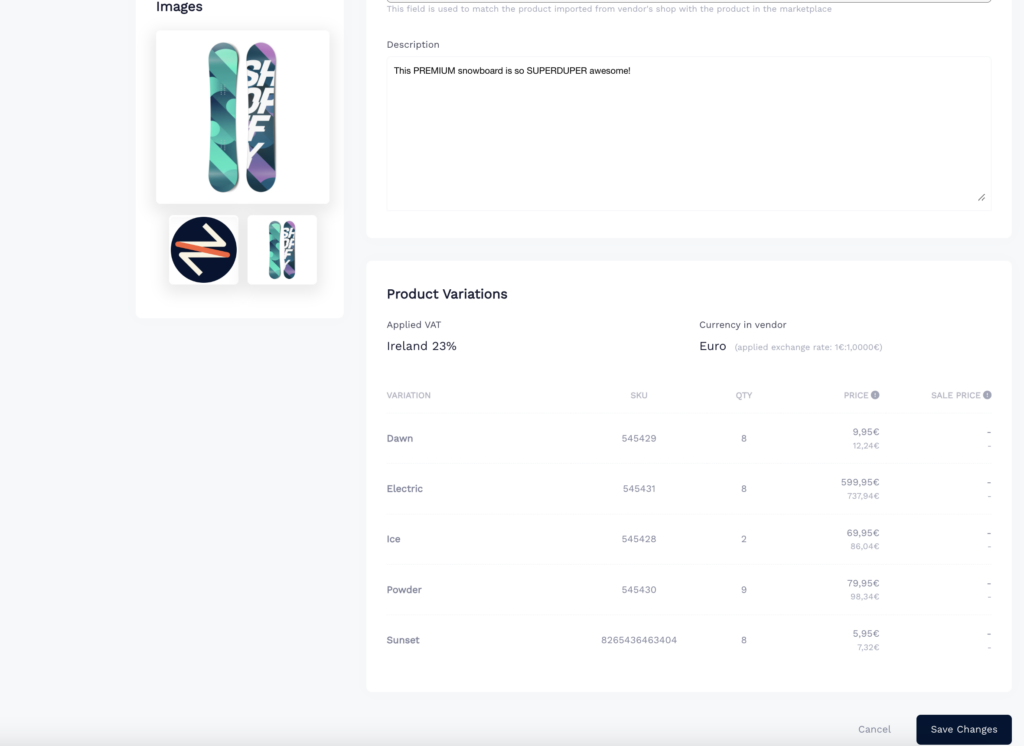On the product details page, you’ll find information about the product you’ve imported from the vendor. Here, you can make edits, view the SKUs for different variations, and manually match a product.
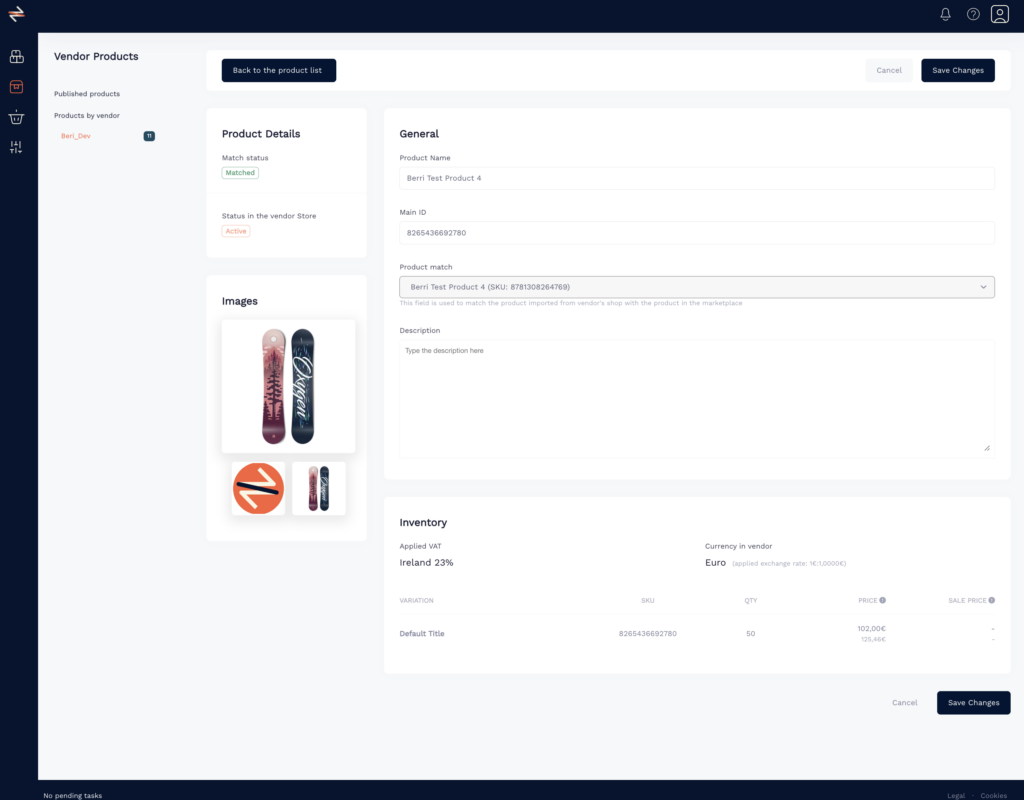
Match Status
Indicates whether the product is published to the destination shop.
Images
This displays the images that have been imported from the vendor and are being uploaded to the marketplace.
General
Here you can find all the information that is being retrieved from the source store.
Main ID
The main ID serves as the distinct identifier for a product, and it should not be confused with the SKU. Its purpose is to identify products that have variations. Essentially, the main ID acts as the parent ID while the SKUs serve as the children.
The main ID is created automatically when a new product is added to the store, and it cannot be changed.
Product Match
The product match feature is utilized to link products between the source store and the destination store. Typically, Berri performs this task automatically. However, there are instances where manual matching is necessary. For instance, if the product was not uploaded through Berri to the destination store and had already existed, it would require manual matching. You can search for the product using the dropdown list.
Description
The product description displayed in Berri shows the description obtained from the source store. Nonetheless, in certain scenarios, it may also retrieve additional information that is presented in the source store as tabs or data inserted using plugins.
If you need assistance with multiple text imports, kindly reach out to us for support.
Applied VAT:
The VAT displayed corresponds to the VAT rate applied by the source store.
Currency in Vendor:
The currency shown in this field reflects the currency used by the source store, as set in the Vendor Settings.
The table shows the different variations of the product (such as clothing sizes), along with their corresponding SKU, source store quantity, and price.
Price
The price column displays 2 prices. The top price is the price of the product without VAT.
The lower price includes the VAT. The VAT % applied is determined by the settings configured in My Store Settings for the e-commerce marketplace.
Sale
The Sale status shows if an item is currently being offered at a discount. The top and bottom prices adhere to the same principles as previously mentioned: the top price is without VAT, and the bottom price includes VAT.